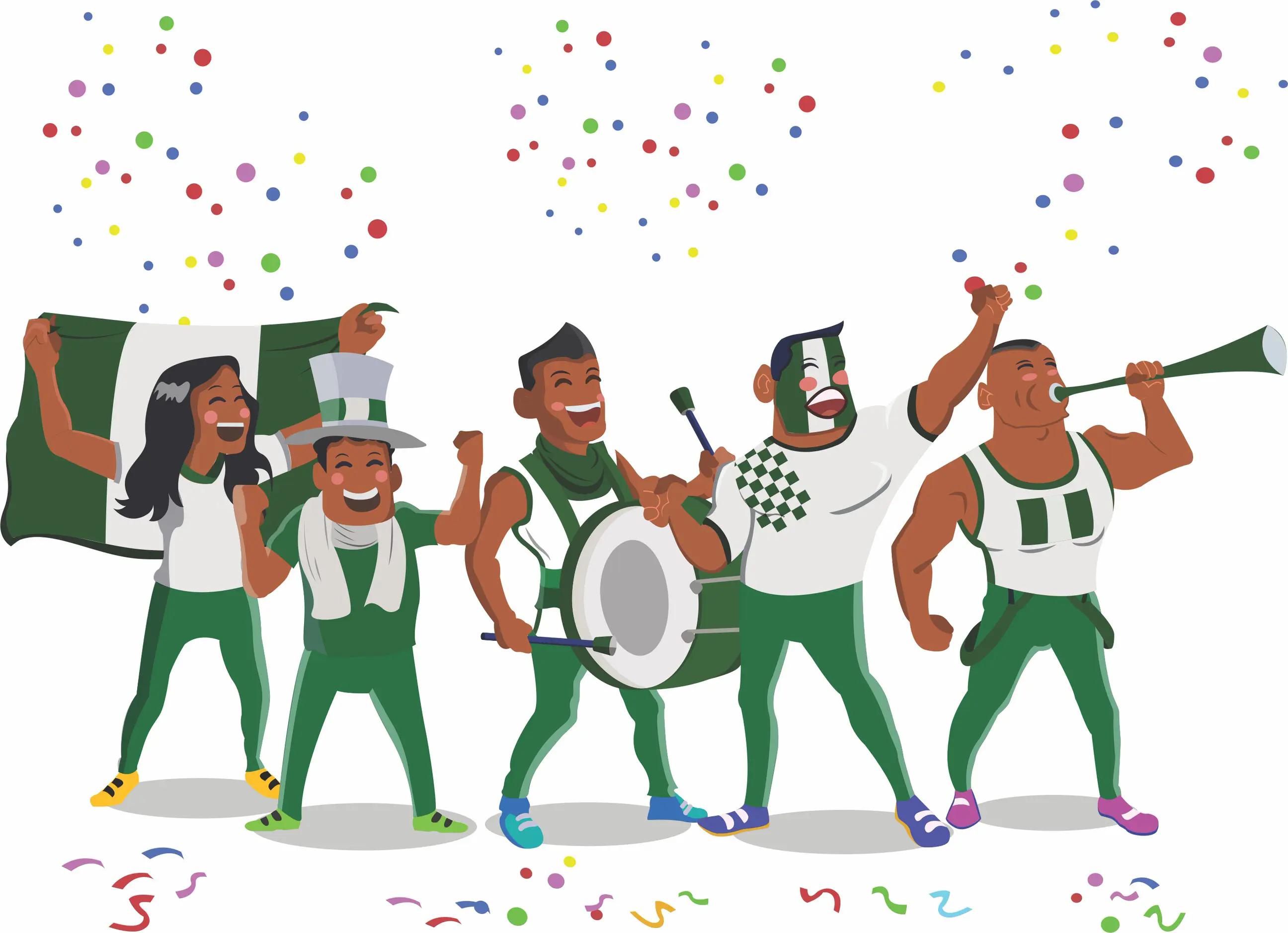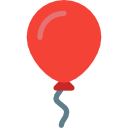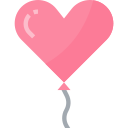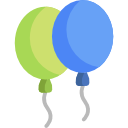Receive payment with your QR code.
Sterling QR FAQs
What is SterlingQR? What are its features?
SterlingQR is a new, hassle-free and secure way to receive payments from your customers by using a smartphone and a mobile app. It transforms the way you do business.
Customers can access their funds through the mobile app on their personal phones and make payments to the merchant using the information displayed on the SterlingQR merchant information panel (QR code).Both the merchant and the customer get notified the moment the payment is successfully processed.
What is a QR code?
A QR code is a unique barcode that contains your business name, your SterlingQR merchant ID and other information encoded into it.
It provides your customer with a simpler way to make payments. Instead of manually entering data into their mobile phones, customers scan this QR code using the SterlingQR app to start the payment process.
How do I benefit from accepting SterlingQR?
Fewer missed sales opportunities: Customers can make payments anytime and anywhere, even if they don’t have their wallets or sufficient cash at hand. You can accept payments anytime and anywhere using just your mobile app.
Faster transactions: You can complete your transactions easily and with speed.
Quick setup: You can start accepting payments through SterlingQR without any long setup time or cost.
Direct deposits to merchant’s bank account: There’s no need to visit a bank to make cash deposits. Unlike other payment methods, there are no extra steps required to transfer money to a bank account.
Increased safety and peace of mind: Since payments go straight into your account, the possibility of theft is reduced.
Easy management of cash flow: SterlingQR enables you to access your sales and transaction history with the tap of a few buttons on your mobile app.
What steps do I need to take to start accepting SterlingQR payments for my business?
To accept SterlingQR payment for your business, all you need is a smartphone with an internet connection (2g, 3g or 4g). Then, follow these steps to set it up:
Step 1 After registering, accept the terms and conditions of the service for SterlingQR with Sterling bank.
Step 2 A SterlingQR merchant ID number will be assigned, and your SterlingQR code generated. Both pieces of information should be displayed along with your merchant name on your SterlingQR merchant information panel for consumers to make payments to you.
Step 3 Download SterlingQR merchant app from your app store (Google Play or Apple App Store) or login here to view and monitor your transactions
How many customers can make payments using SterlingQR?
Customers whose banks have enabled the payment service as part of their mobile banking offerings will be able to make payments by scanning your QR code.
How will my customers know that I accept payments through SterlingQR?
You should display QR welcome sign, the SterlingQR decal and the merchant information panel in your place of conducting business.
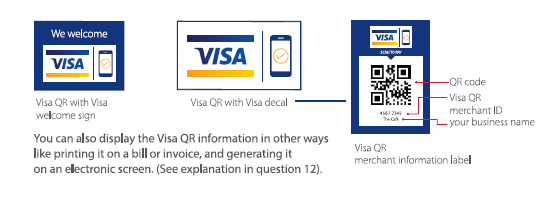
Acceptance process
How do customers make payments to me using SterlingQR?
Step 1 Your customer opens their banks mobile QR app on their smartphone to access their account.
Step 2 Customer scans your SterlingQR code using their smart phone.
Step 3 Customer enters the payment amount and completes the transaction.
Once the payment is received in your merchant account, a confirmation will be sent to your merchant app.
Check this confirmation and complete the transaction.
How can I perform a refund of a payment accepted through SterlingQR?
You can initiate a refund for a purchase using the process below or contact our customer care representatives to guide you.
Refund process:
1. Go to the merchant transaction history page, select a payment and click the ‘Refund’ tab
2. Enter the OTP sent to your registered phone number and click “Verify”.
3. The refund will be processed and sent back to your customer’s account within 24 hours.
Do customers necessarily have to scan the QR code?
No. Instead, customers can select to enter your SterlingQR merchant ID as displayed. The transaction process will be the same as scanning the QR code.
What should I do if I do not receive a payment notification?
If you do not receive a payment notification (even when your customer claims that payment has been made), you should check the transaction history using your SterlingQR merchant app or login to here If the transaction still does not appear after some time, you should contact our customer care line on for resolution.
What are my payment terms? How much does this cost me and when will I get my money?
The service setup is free, but there is a 0.75% cap at N1200 charge per transaction on all QR payments. Merchants receive settlement into their bank account the next working day.
Acceptance Options
How do I give my employees the option to accept SterlingQR when the app is on my phone?
You can give permission to other people within your business to accept payment transactions through SterlingQR. These employees (as permitted and identified by you) can download the merchant app and log in using their ID and password. To enable this option, please contact the bank.
My business needs are different. Are there other ways that I can accept SterlingQR?
There are other convenient options to accept payment through SterlingQR:
- Generation of QR code: The QR code included in the SterlingQR merchant information display provided to you is “static.” This static QR code can be displayed at the payment counter, on an ID card or printed on a bill or receipt. It is also possible to generate a unique/dynamic QR code for every transaction. This “dynamic” QR code can be generated and displayed on your merchant app, on a point-of-sale machine, on a computer screen or even printed on bill or invoice. The “dynamic” QR code carries more information, including the invoice number and amount to be paid; hence the customer does not have to manually enter this data.
- Linkage with notification device: Each SterlingQR merchant ID is linked to a notification device like the merchant mobile app. However, it is also possible to have variations. For example:
- A notification for any one SterlingQR merchant ID (and QR code) can be linked and delivered to a mobile app on multiple smartphones.
- Notifications for multiple SterlingQR merchant IDs (and QR codes) can be delivered to a single mobile app on one smartphone.
- Receipt of notification: The payment notification can be received on not just a mobile app, but also on a point-of-sale machine, in a billing system or in a cash register.
Through a combination of the above, SterlingQR payment acceptance can be customized for the needs of your business.
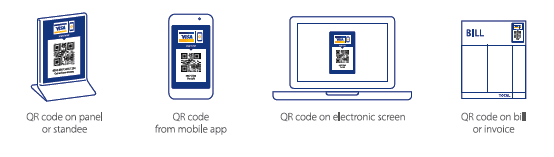
Can I accept SterlingQR payments remotely, e.g., for home delivery?
Yes. As explained in question 12, the acceptance of SterlingQR payments can be enabled for home delivery as well. Your employees can carry the “static” QR code on an ID card or the “dynamic” QR code can be printed on the invoice. Alternately, your employees can generate the QR code on their merchant mobile app. The payment notification can be received both by the person making the delivery, as well as by you or your manager in a remote location.
Other questions
How safe is SterlingQR?
All payments made through SterlingQR are digitally secured and encrypted in transmission which make it highly secure. In fact, every SterlingQR transaction requires authentication and approval by your customer before it can be initiated. Without this authentication, no payments are processed.
Escalation Path
For enquiries on QR related issues and resolution, kindly contact our one Contact Centre on 0700STERLING, (070078375464). You can also send an email to [email protected].