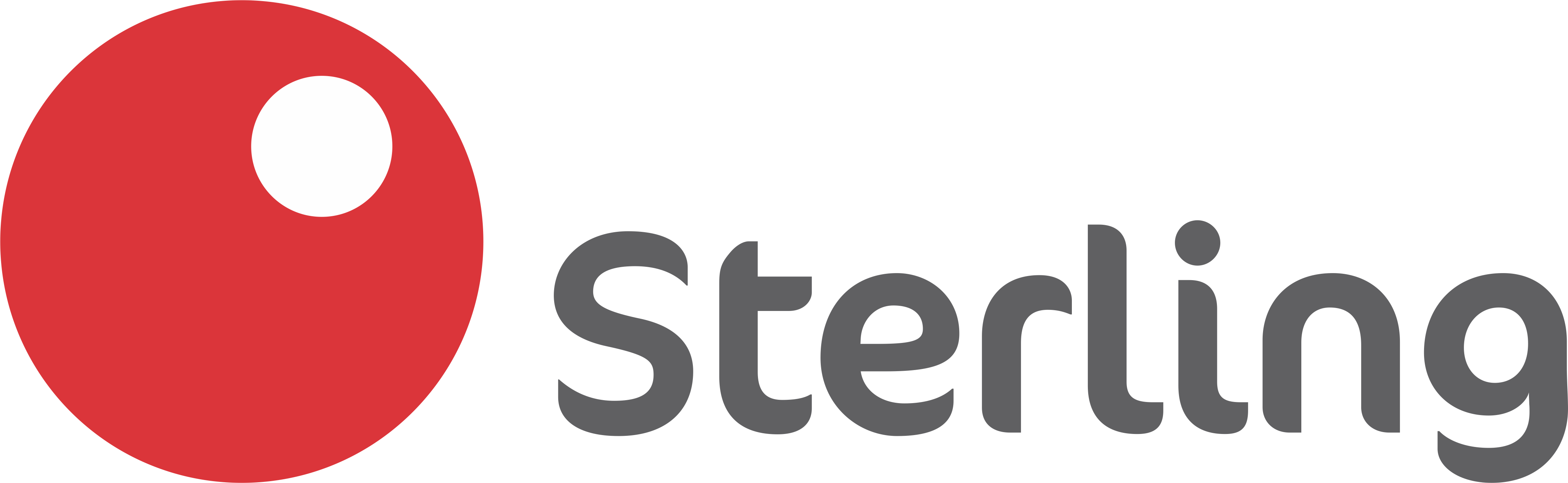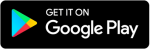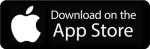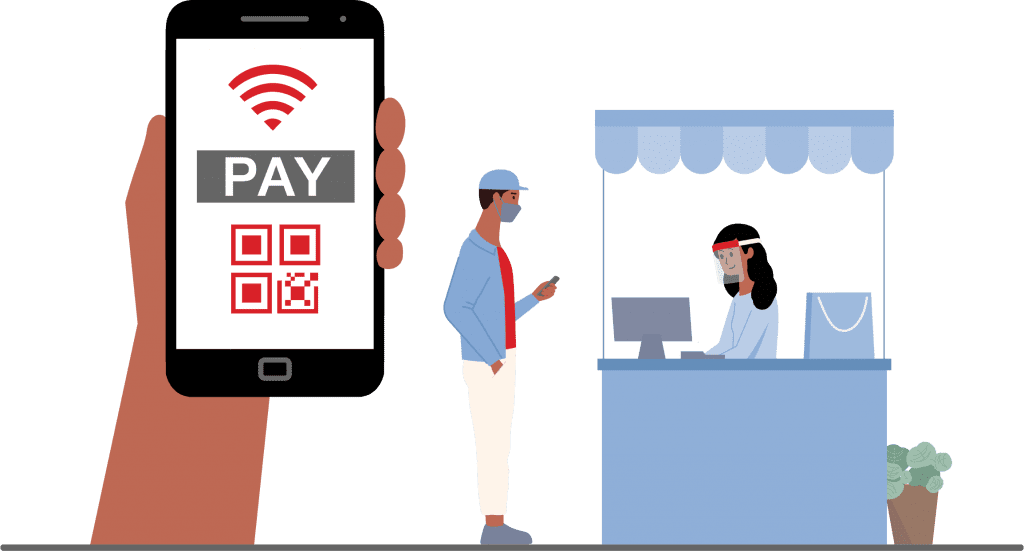- Personal
Self Service
-
Open AccountOpen Account
-
Manage AccountManage Account
E-BANKING
-
Download OneBankDownload OneBank
Mobile App
Mobile App
Accounts
-
Savings AccountsSavings Accounts
-
Current AccountsCurrent Accounts
-
Investment AccountsInvestment Accounts
-
More ...More ...
-
- Business
Corporate
-
CardsCards
-
SWAY AgFinSWAY AgFin
-
Omni XOmni X
-
Agric SummitAgric Summit
E-BANKING
-
Sterling ProSterling Pro
Corporate Internet Banking
Corporate Internet Banking
H.E.A.R.T
-
HealthHealth
-
EducationEducation
-
AgricultureAgriculture
-
Renewable EnergyRenewable Energy
-
TransportationTransportation
-
- About Us
-
Board of DirectorsBoard of Directors
-
Executive ManagementExecutive Management
-
EventsEvents
-
Our BlogOur Blog
-
Our PolicyOur Policy
-
- Careers
-
Life at SterlingLife at Sterling
-
InternshipInternship
-
Graduate TraineeGraduate Trainee
-
Experienced HiresExperienced Hires
-
Gig ItGig It
-
Grow with SterlingGrow with Sterling
-
- Investors
-
Investors ReportInvestors Report
-
RatingsRatings
-
Press ReleasesPress Releases
-
Archived ReportsArchived Reports
-
- Sustainability
Sustainability Commitment
-
Sustainable Banking Policy StatementSustainable Banking Policy Statement
Environmental and Social Management System (ESMS) Implementation Strategy
-
Environmental and Social Risk Management in our Business ActivitiesEnvironmental and Social Risk Management in our Business Activities
-
Environmental and Social Risk Management in our Business OperationsEnvironmental and Social Risk Management in our Business Operations
-
Human RightsHuman Rights
-
Environmental and Social GovernanceEnvironmental and Social Governance
-
Third-party Environmental and Social Management FrameworkThird-party Environmental and Social Management Framework
Carbon Footprint Management Strategy
-
Carbon Footprint Policy StatementCarbon Footprint Policy Statement
-
Carbon Footprint Policy Implementation and ResponsibilitiesCarbon Footprint Policy Implementation and Responsibilities
-
- Help
-
How to file complaintsHow to file complaints
-
Help CenterHelp Center
-
ATM LocatorATM Locator
-
Agent ListAgent List
-
Complaint TrackerComplaint Tracker
-
Whistle BlowingWhistle Blowing
-
Download FormsDownload Forms
-
Self CertificationSelf Certification
-
- Internet Banking
-
Download OneBank
Zero Transfer FeesNew UpdateDownload OneBank
Zero Transfer Fees -
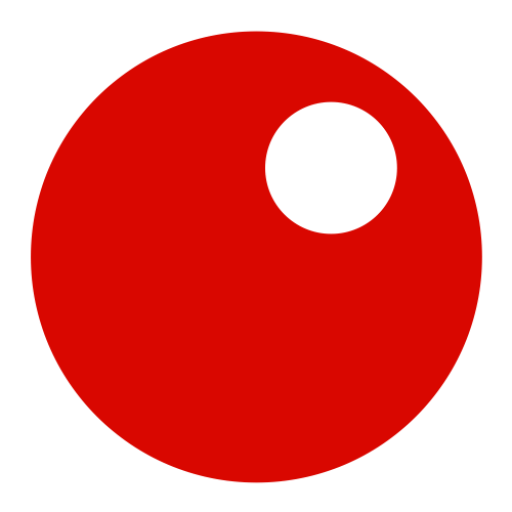 Sterling ProBusinessSterling Pro
Sterling ProBusinessSterling Pro
-
Download OneBank
Mobile AppPersonalDownload OneBank
Mobile App -
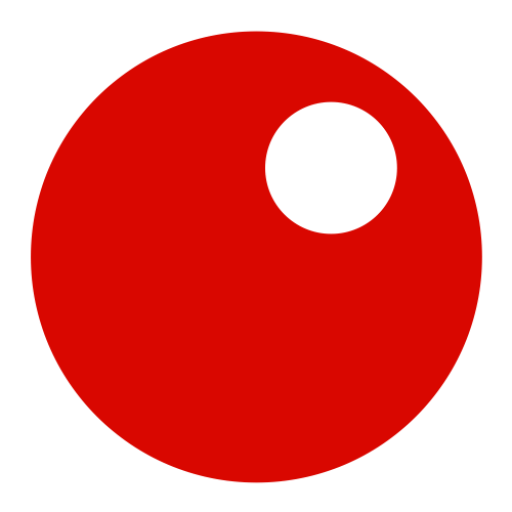 Sterling ProBusinessSterling Pro
Sterling ProBusinessSterling Pro -
Internet Banking
My OneBank WebPersonalInternet Banking
My OneBank Web
-
- Personal
Self Service
-
Open AccountOpen Account
-
Manage AccountManage Account
E-BANKING
-
Internet BankingInternet Banking
My OneBank Web
My OneBank Web -
Download OneBankDownload OneBank
Mobile App
Mobile App
Accounts
-
Savings AccountsSavings Accounts
-
Current AccountsCurrent Accounts
-
Investment AccountsInvestment Accounts
-
More ...More ...
-
- Business
Corporate
-
CardsCards
-
SWAY AgFinSWAY AgFin
-
Omni XOmni X
-
Agric SummitAgric Summit
E-BANKING
-
Sterling ProSterling Pro
Corporate Internet Banking
Corporate Internet Banking
H.E.A.R.T
-
HealthHealth
-
EducationEducation
-
AgricultureAgriculture
-
Renewable EnergyRenewable Energy
-
TransportationTransportation
-
- About Us
-
Board of DirectorsBoard of Directors
-
Executive ManagementExecutive Management
-
Our AwardsOur Awards
-
EventsEvents
-
Our PolicyOur Policy
-
- Blog
- Careers
-
Life at SterlingLife at Sterling
-
InternshipInternship
-
Graduate TraineeGraduate Trainee
-
Experienced HiresExperienced Hires
-
Gig ItGig It
-
Grow with SterlingGrow with Sterling
-
- Sustainability
-
Sustainable Banking Policy StatementSustainable Banking Policy Statement
-
Environmental and Social Risk Management in our Business ActivitiesEnvironmental and Social Risk Management in our Business Activities
-
Environmental and Social Risk Management in our Business OperationsEnvironmental and Social Risk Management in our Business Operations
-
Human RightsHuman Rights
-
Environmental and Social GovernanceEnvironmental and Social Governance
-
Third-party Environmental and Social Management FrameworkThird-party Environmental and Social Management Framework
-
Carbon Footprint Policy StatementCarbon Footprint Policy Statement
-
Carbon Footprint Policy Implementation and ResponsibilitiesCarbon Footprint Policy Implementation and Responsibilities
-
- Investor Relations
-
Investors OverviewInvestors Overview
-
Investors ReportInvestors Report
-
Investor NewsInvestor News
-
RatingsRatings
-
- Help
-
How to file complaintsHow to file complaints
-
Help CenterHelp Center
-
ATM LocatorATM Locator
-
Agent ListAgent List
-
Track ComplaintTrack Complaint
-
Whistle BlowingWhistle Blowing
-
Download FormsDownload Forms
-
Self CertificationSelf Certification

-
- Internet Banking
-
Download OneBank
Zero Transfer FeesNew UpdateDownload OneBank
Zero Transfer Fees -
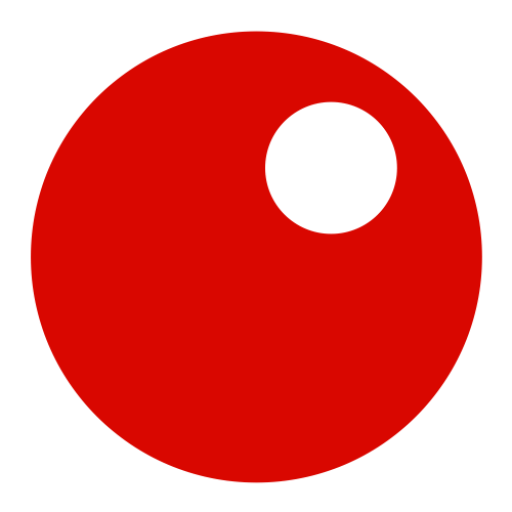 Sterling ProBusinessSterling Pro
Sterling ProBusinessSterling Pro
-